Installation#
You can install MoleculeKit either using pip or conda.
We generally advise to use a conda or uv installation regardless if installing MoleculeKit over pip or conda as well as creating a separate environment for the installation to avoid conflicts with other libraries or python versions. If you however prefer to install MoleculeKit to your system python you can ignore the following steps related to Miniforge/UV installation and environments at your own risk.
Installing Miniforge#
Miniforge is a lightweight installer of the conda package manager. Download Miniforge from the following URL conda-forge/miniforge and install it following the given instructions.
Create a conda environment#
After installing miniconda you can create a conda environment for MoleculeKit with the following command:
conda create -n moleculekit
This will not install MoleculeKit, it simply creates a clean empty python environment named moleculekit. To now operate within this new environment use the following command to activate it. Anything installed with conda or pip after this command will be installed into this clean python environment.:
conda activate moleculekit
Install moleculekit with conda#
conda install moleculekit -c acellera -c conda-forge
Install moleculekit with pip#
conda install python=3.10
pip install moleculekit
Using MoleculeKit with uv#
Alternatively you can install uv to manage your python installations and environments. Follow the installation instructions at astral-sh/uv
uv environments are stored in the filesystem in project directories. Let’s create here a project directory called myproject and install moleculekit within it with the following commands:
::
uv init myproject cd myproject uv add moleculekit ipython uv run ipython